TWRP Recovery For Micromax Canvas 2- A110
TWRP Recovery For Micromax A110
DOWNLOAD RECOVERY- [A110-RECOVERY]TWRP_Recovery[SACHIN].img
Preparations of Root: -
1. Take a backup of your phone click here.
2. Your phone battery should charge 80% minimum.
3. Make sure proper power backup of your PC.
4. Read all steps then do it careful.
Download:
1. MT6577 Scatter file Click here to download
2. SP-Tool for Canvas 2 Click here to download
3. Driver Driver 86x click here & Driver 64x click here
Now that you are rooted, you are already in complete control of your device and its functions. If you want to take it a step further though, installing custom ROMs (if there are any available) is a good idea and for that, you’ll need a custom recovery. The guide below will help you with this (using TemWin Recovery as the custom recovery of choice) and you should be able to flash custom ROMs, make/restore backups, etc., in no time.
How to install custom recovery and Root Micromax A110:
Step 1: Install drivers in your PC (If you feel any problem in install driver then watch this video Click here) and Enable USB Debugging on your Phone. Go to Settings >>> Developer options >>> USB debugging check it ( If your phone have Android 4.2 or upper version then see how to enable Developer options here is guide of this Click here). After then switch off your phone.
Step 2: Download SuperSU file and copy in your phone memory card. Now Download CWM recovery and scatter file of your phone and extract these file in a folder where you want. Extract and open the SP Tool. Sptool.exe Run as Administrator.
Step 2: Download SuperSU file and copy in your phone memory card. Now Download CWM recovery and scatter file of your phone and extract these file in a folder where you want. Extract and open the SP Tool. Sptool.exe Run as Administrator.
Step 3: You will see an SP tool window, now click on the scatter-Loading option in the SP tool. Then you will get the new tab of SP Tool which you ask the location of the scatter file on your PC. Now select the "Android_scatter_emmc.txt" file. See in this image.
Step 4: Now connect your switch off phone with PC via USB cable (Make sure your phone is switched off).
Step 4: Now connect your switch off phone with PC via USB cable (Make sure your phone is switched off).
Step 5: SP Tool detect your phone and process will start. If Sptool is not recognize/detect your phone then install vcom driver read this post it will help you click here (Driver already in phone flash drive if you don’t have these drivers then install it)
Step 6: Now start installing recovery in your phone by flashing.
Note: - Don't interrupt this process as it can potentially brick your device. Make sure no power interruption takes place.
Step 7: After the process complete, a green ring will appear.
Step 8: Disconnect your phone.
Step 9: Do not start your phone. Press and hold vol. up & down + power button then select “recovery mode” (If your touch not work then use volume up and down key for menu up and down and Power button as a enter button)
DOWNLOAD RECOVERY- [A110-RECOVERY]TWRP_Recovery[SACHIN].img
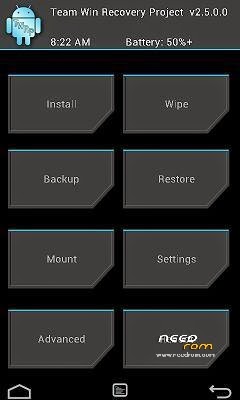


Comments
Post a Comment